Events
Table of Contents
What are events?
Events are the one of the key features of this system. Events contain the following:
- Event Information such as date, location and responsible staff
- Shift information for Workers
- Job adverts
In order to use a majority of functions related to payroll, and to be able to advertise shifts to workers, you have to first create an event.
Events list
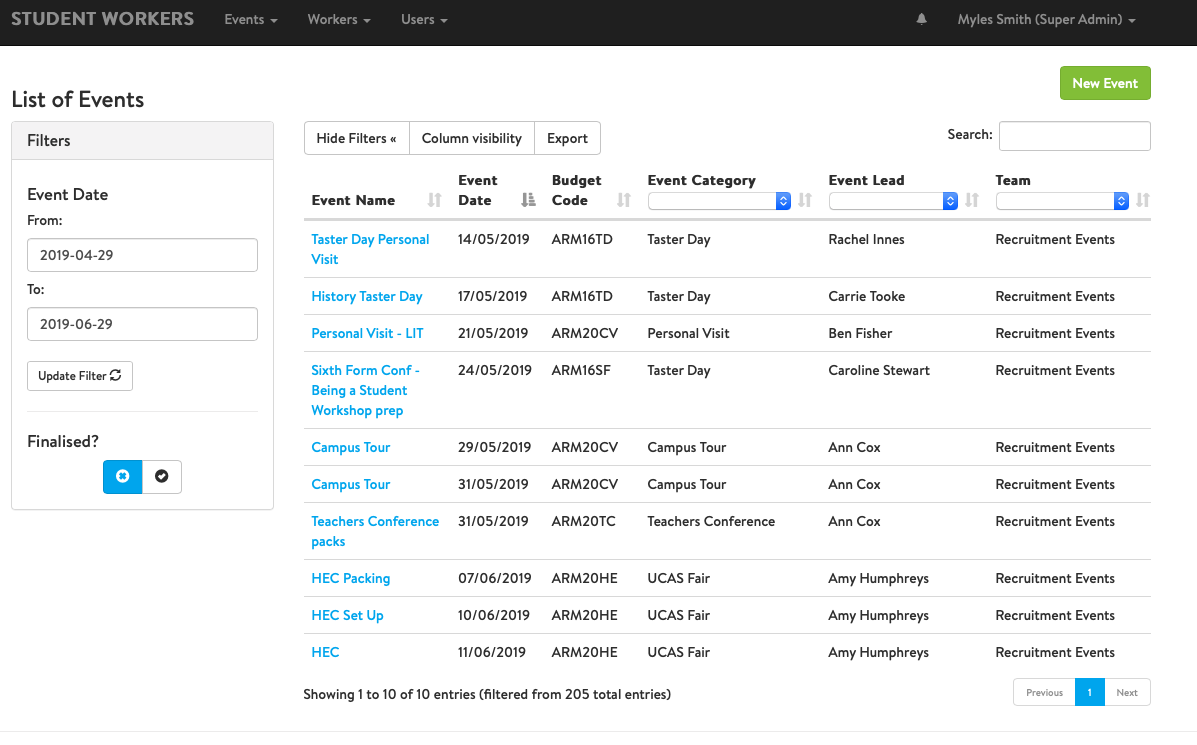
The events list contains a complete record of events on this system. By default these are filtered to events in the last or next month, and showing only unfinalised events.
Filtering events
If you need to filter events, there is a date box on the side of the main Events listing screen. You can change the date range to find the events you want. There is also a tick and a cross button which can be toggled to find events that have/haven’t been finalised. Both can be selected to show finalised and non finalised events.
Column filters
At the top of the list of events there are drop down boxes next to Event Category, Event Lead and Team to further filter the events.
Column Visibility
You are able to show and hide additional information from this list using the Column Visibility button at the top of the table. Available columns are:
| Column Name | Description | Default | Filterable? |
|---|---|---|---|
| Event Name | The name of this event | Visible | No |
| Event Date | The start date of this event | Visible | Yes |
| Start Time | The start time of this event | Hidden | No |
| End Time | The event end time | Hidden | No |
| Finalised | Is the event finalised? | Hidden | Yes |
| Budget Holder | Who is listed as budget holder | Hidden | No |
| Budget code | Which budget code is used for payroll? | Visible | No |
| Event Category | What type of event is this? | Visible | Yes |
| Event Lead | Who is listed as the lead for this event? | Visible | Yes |
| Event staff | Which staff can see this event? | Visible | No |
| Team | Which team are leading this event? | Visible | Yes |
Exports
This table can be exported using the Export button, and all filtered events will be exported, with data from visible columns.
Event Pages
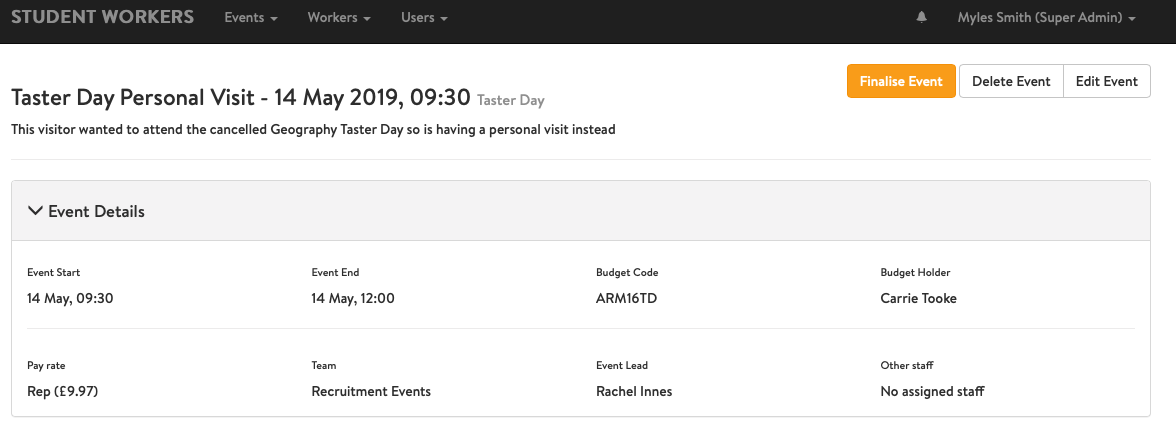
Each event has it’s own event page, which depending on the time relative to the event will display different information.
Future Events
If an event is in the future, this page will show the ability to edit an event, create and advertise jobs and display any allocated workers. The list of allocated workers updates automatically based on cancellations and allocations, and aggregates the allocated workers from all jobs for that event. Users can download this list, and copy email addresses of the allocated workers. At the top of the page, there is a link icon, which when pressed generates a QR code for the sign in screen, as well as a link to that screen which can be issued to workers to use without signing in.
Current Events
In addition to the above, additional buttons appear. If the event begins within five hours or ended less than 5 hours ago, a sign in button appears which allows users to sign workers in and out of that event. Once an event end time has passed, a link to finalisation appears.
Finalised Events
Once an event is finalised, the shifts associated with that event are shown on this page, along with the ability to download a timesheet for the event.